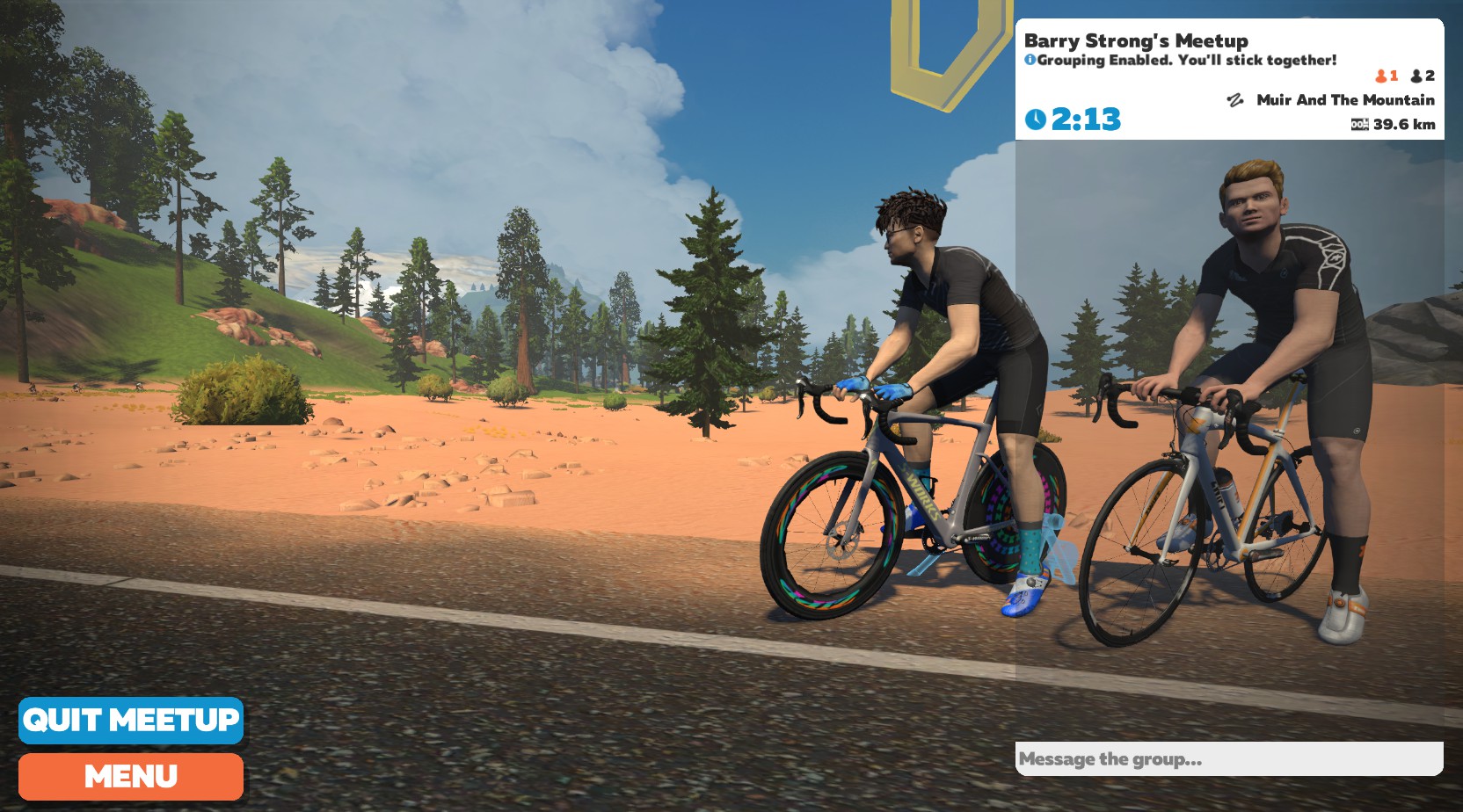With Zwift you can ride with others from all over the world, but sometimes you might want to ride with specific people. If you’re looking to get together with friends on Zwift, there are a few different ways to make that happen:
- Agree to meet a friend or friends at a certain point on a course at a certain time, making sure everyone chooses the same route.
- Use Zwift’s “Ride With” feature to join someone already riding. When you log in to Zwift, select a world to view the list of riders currently on course. The names of people you’re following are listed first. Select a name in the rider list and hit the “Join” button. Be ready to start pedaling as soon as your avatar appears! Zwift will keep you alongside the other rider for a few seconds while you get up to speed.
- Join an organized event like a group ride, race, or group workout, and have your friend(s) join it too.
- Create a Meetup. This is a private event where you and a group of friends can ride together easily. Keep reading to see how it works!
CREATE YOUR OWN MEETUP EVENT
To create a Meetup you’ll need the Zwift Companion App. Click on the Events tab and you’ll see filters for cycling and running events but also a third option. This is the option to create a Meetup.
First, you’ll choose between a ride meetup and a run meetup and when you want to meet. Once you’ve set a date and time, Zwift Companion will give you a choice between Watopia, Innsbruck, London, New York, Richmond and Yorkshire. Tap the world to select it, then choose your route and set a total distance or time duration for the Meetup.

INVITE UP TO 100 PEOPLE
The Meetup Feature allows you to invite any Zwifter who follows you. Find the profile of a rider you want to meet up with in Zwift Companion and tap “Create Meetup.” You can also go to Events, tap the Meetup icon, and click “Create Meetup”. If you have a friend on Zwift whom you would like to invite, simply press the plus button and type their name into the search box. You can invite a maximum of 100 followers to join you.
There is an option to include a short message with your invitation before you click “Create Meetup”. Any riders you have invited need to confirm that they will be attending, but then you’re good to go!
Under “Customize Your Meetup,” you can choose how the meetup functions. Choose “None” for a normal ride, or “Keep Everyone Together” for a ride where everyone stays together no matter how much power they’re putting out. As the description says, “You’ll be able to draft and move around in the group without fear of being dropped unless you stop pedaling.” This can be a fun way to help people of different abilities ride together!
MEETUP-ONLY VIEW
While you’re in a Meetup, you’ll continue to see everyone on course, unless you select Meetup-Only View to hide other Zwifters from your in-game view. What exactly does this mean? Well, you can ride in your selected world with just your Meetup crew for company. The names of fellow Meetup participants will be highlighted in green in the rider list to the right. The leaderboards will be filtered to show only those in the Meetup with you, so you can have a friendly competition for leader’s jerseys.
Finally, hit “Create Meetup” to create the Meetup.
Important Info:
- You can only invite people to a Meetup if they’re following you.
- The maximum number of followers you can invite is 100.
- You can schedule a meetup up to 7 days ahead of time.
RACE RESULTS:
Turn any Meetup into a race with all your friends! Simply choose the “Race Results” customization tab and continue setting up your Meetup like normal. After the Meetup, you can view your results in the Companion app or right in the game. Only the people on the ride can see the results on your activity feed—other riders won’t see those details.


LATE JOIN:
Never get left behind again! Zwifters can now “Late Join” a Meetup up to 30 minutes after it’s started. This feature is always on, so you don’t have to set up a thing. Keep in mind, however, that turning on Race Results will override this feature—it’s not a race if your friends are late!
ANSWERING A MEETUP INVITATION
Are you the one who’s been invited to a Meetup? You’ll get a notification in game, and you can see the invitation in blue on the “Home” screen of Zwift Companion. Tap it to see details about the Meetup and respond “Going” or “Not Going.”
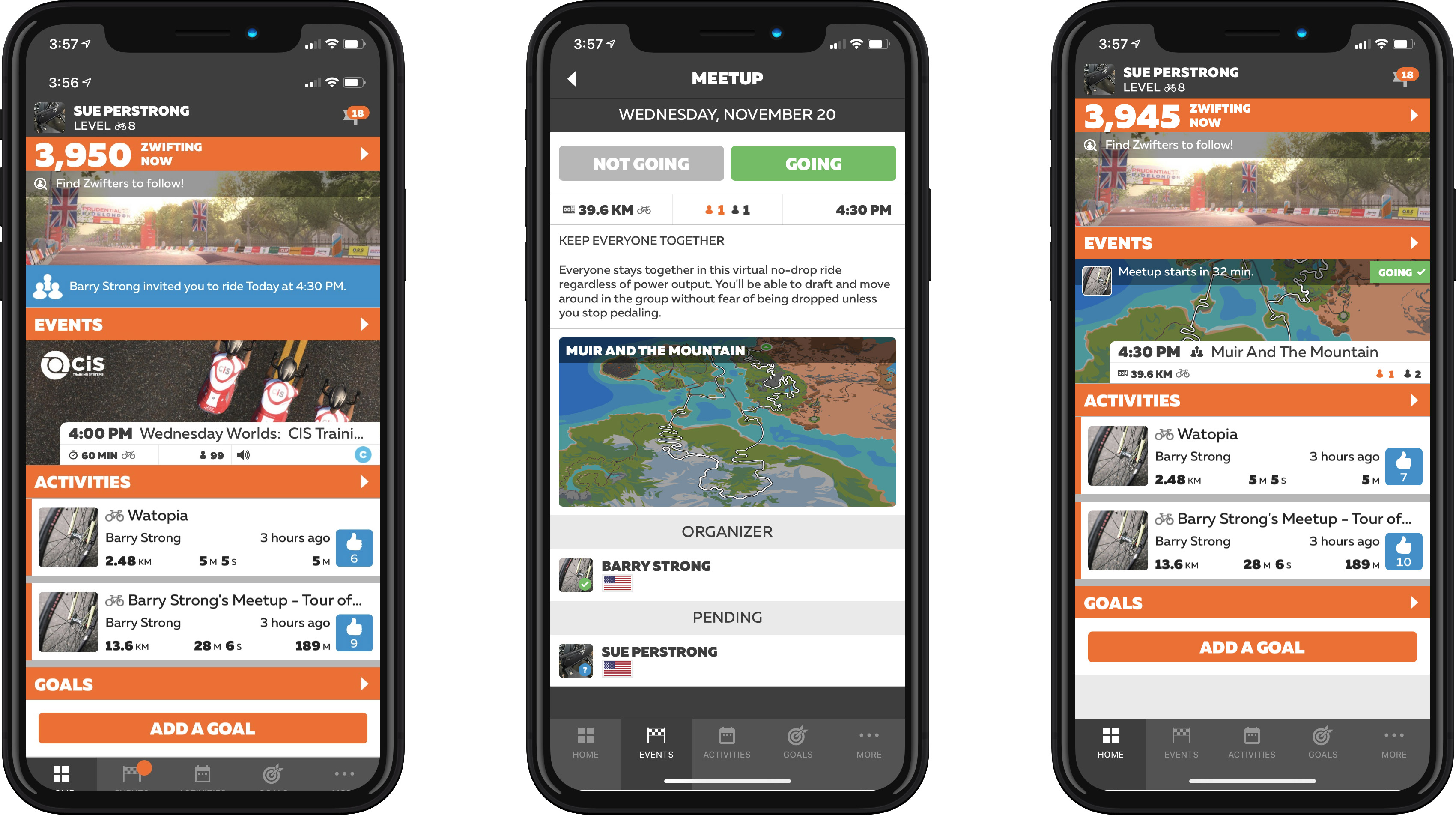
When it’s time for your Meetup, log in before it’s scheduled to start. If you’re a little late, don’t worry! You can join up to 30 minutes after the Meetup has started. Zwift will notify you a few minutes before the Meetup is going to begin, then take you to the starting point to wait with your friends. When the countdown hits zero, the Meetup has started.